Apple’s AirPods are far from perfect, but they some of the best true wireless earbuds on the market, particularly for those with a lot of Apple gear.
Everyone knows that AirPods work with iPhones, iPads, and Macs, but we tend to overlook the fact that they also work wonderfully with Apple TV (4th generation or 4K). With the audio beaming wirelessly across your living room to your AirPods, you can enjoy late-night or early-morning TV without disturbing everyone else in your house. Here’s how you make it happen.
Pairing with Apple TV
If your Apple TV is running tvOS 11 or later, and it’s logged in to the same iCloud account as the iPhone or iPad you’ve paired your AirPods with, you’re already done! AirPods automatically pair with other Apple devices using the same iCloud account, and that includes Apple TV (as of tvOS 11).
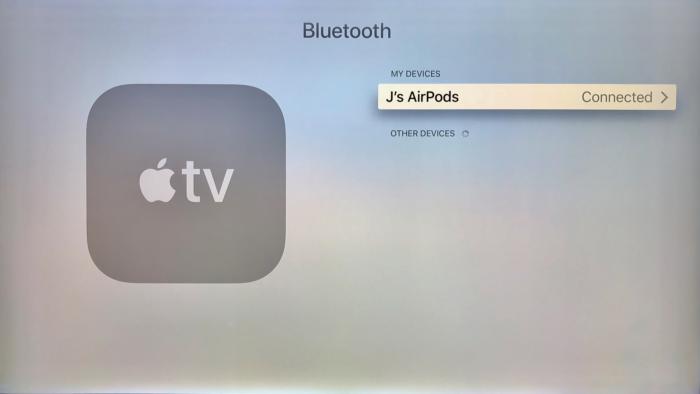 IDG
IDGWith tvOS 11, your AirPods should automatically pair with Apple TV if it shares an iCloud account with another device you paired your AirPods to.
If your Apple TV uses a different iCloud account, or for some reason isn’t running tvOS 11 or later, you’ll have to pair your AirPods manually. Here’s how you do that.
- Put your AirPods in the case and open the lid.
- Press and hold the pairing button on the back of the case until you see the status light flash white.
- On the Apple TV, open the Settings app.
- Click on Remotes and Devices, then Bluetooth.
- Select your AirPods from the list.
 Jason Cross/IDG
Jason Cross/IDGIf you use a different iCloud account on your Apple TV, or it’s not running tvOS 11, you’ll have to pair your AirPods the old-fashioned way.
Connecting to your AirPods on Apple TV
Once your AirPods are paired with your Apple TV, you have to actually connect to them to make the Apple TV audio come out of your AirPods.
The simplest way to do this is to hold down the Play/Pause button on your Apple TV remote (or the Remote app) when you’re at the home screen or in the TV app. A menu will pop up allowing you to select music and which device to play it through. Select your AirPods here.
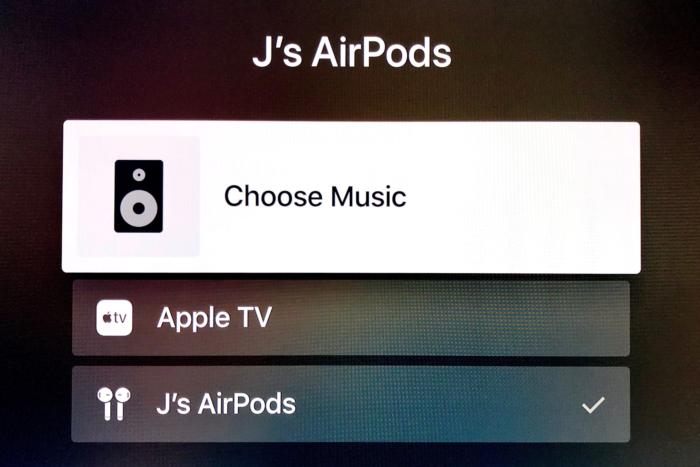 IDG
IDGWhen at the main Apple TV menu, press the Play/Pause button for a couple seconds to get this handy audio select menu.
Some users claim that pressing the Siri button on the remote and saying “Connect to my AirPods” will immediately connect to them, but try as I might, I’ve never gotten this to work. Instead, it brings me to the Settings menu. There’s no harm in trying it yourself.
Using AirPods with Apple TV
Some of the functions you’re used to on your iPhone will not work when using AirPods with Apple TV. You can’t use them to talk to Siri, for example—you have to continue using the Siri remote for that.
But some of the AirPod’s functions still work great. You can double-tap one of them to pause and resume video. Taking an AirPod out of your ear automatically pauses whatever audio or video is playing. And of course, simply putting your AirPods back into their case and closing the lid will disconnect them.
This story, “How to use AirPods with Apple TV” was originally published by
Macworld.






